Revival Update
Using Your iPad As A Song Book
Revival at Foster Grove Holiness Church is going great. We are having good crowds and great fellowship from local churches. It has really been a blessing to us. God is moving and we are thankful. We are taking some pictures even though our official photographer is some where in the Caribbean. We will try to post them on Saturday.
Using Your iPad As A Song Book
Kelly Jo has been using her iPad as her song book almost since the first day she got it. It is so much easier than lugging around a big song book as she used to do or keeping up with a dozen books and never having the right one when you need it. The iPad has been perfect as a song book.
When people see her using it during altar they are often curious about it. Lots of folks have purchased an iPad for the purpose of using it as a song book but have not been able to figure out how to do it.
Kelly Jo wanted a way to somehow transfer all the songs from her big song book that she had compiled for many years. Many of those songs had been typed out and we had the files on our laptop. Many of the others were copies she made from other sources or were handwritten.
How could she get all of them onto her iPad and organized into one place?
Then some one told her about an app called My Music Stand. There is another app called Music Stand but that is different. The correct one she uses is My Music Stand.
Here it is in the app store.
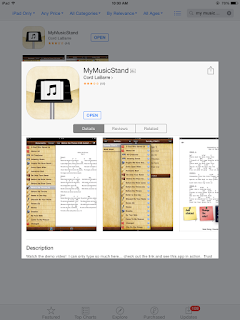
And on the iPad
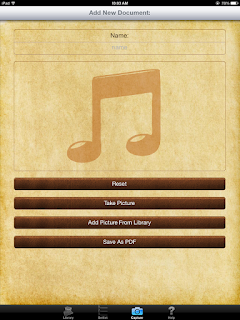
Here it is in the app store.
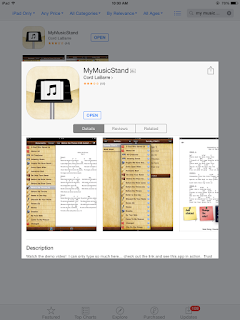
And on the iPad
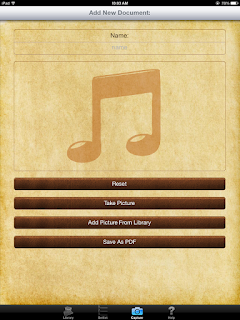
With My Music Stand you can transfer files from almost any of the word processing apps. Kelly Jo uses Pages for typing songs. Also if you have files on a laptop those can we transferred to Pages and then brought over to My Music Stand.
You can also take pictures of each page of your existing song book, or any song book for that matter and bring them into My Music Stand. The pictures can be of type written pages or hand written pages. Kelly Jo took literally hundreds of pictures of pages from her tediously compiled song book and in just a little while every one of those songs were on her iPad.
You can also take screen shots of lyrics and bring those pictures into My Music Stand. She does that when she looks up lyrics on the internet. She Googles the song, finds the correct lyrics, centers them on the page, takes a screenshot picture and then transfers the picture into My Music Stand.
My Music Stand alphabetizes the titles that you type in and places them in a handy sidebar scroll. It is very convenient. As with any app there is a slight learning curve but the more you mess with it the easier it is. She has found a few minor glitches in the app after a few years of use but she works around them.
You can view the files on a whole page.
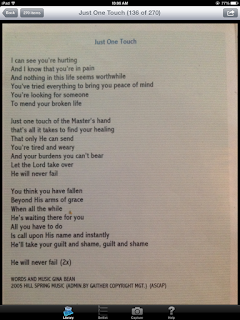
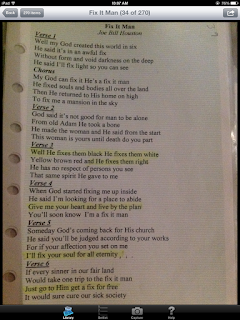
Or you can view them on part of the page and leave the sidebar visible.
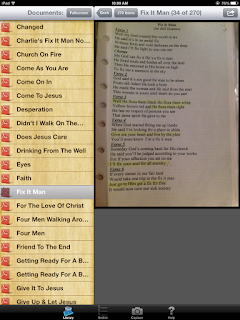
She often does that while singing one song at altar service and looking for another appropriate song.
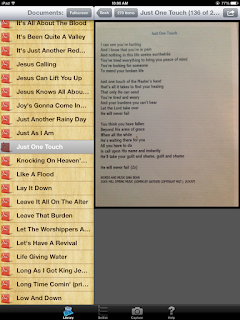
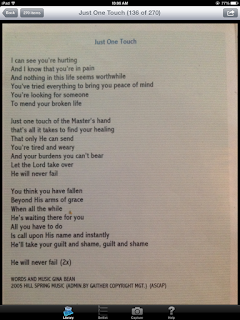
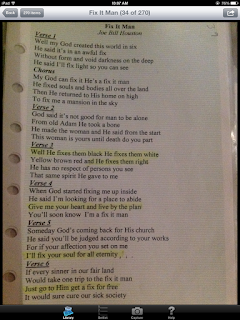
Or you can view them on part of the page and leave the sidebar visible.
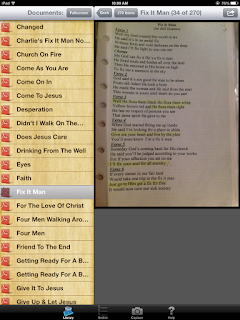
She often does that while singing one song at altar service and looking for another appropriate song.
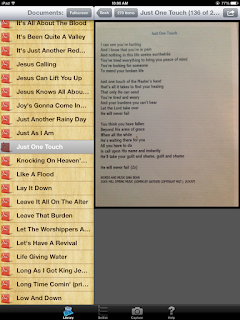
Kelly Jo has also sorted several songs into categories and created set lists with the app. So if she wants songs about faith and healing she can see them at a glance.
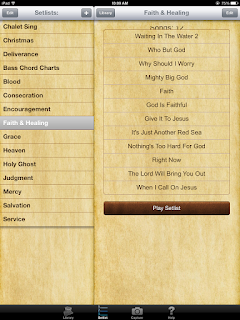
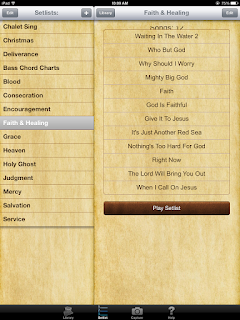
The is a small cost in the app store for My Music Stand and for most of the good word processing apps like Pages and Docs To Go but the cost is insignificant compared to the ease and convenience of having your song book on your iPad.
It also works for sermons. Most of my sermons the last 20 years have been typed and stored on my computer so I have access to those files. But I have made handwritten notations all over the pages, scratching things out and adding things in. My Music Stand allows me to screenshot those sermons and bring them onto my iPad just like they are. I also took pictures of the dozens and dozens of handwritten sermons notes that I had in my notebooks.
There may be better ways to get all of this accomplished but this is the way that we do it. Kelly Jo has so many people ask her about it that it seemed prudent to post this information here. One more thing, as of now this is an iPad only app. You will not find it for the iPhone or other devices at this time.
Have a great day.
Davy
Thanks for posting! I bought an iPad for this purpose and didn't know how to use it. I'll be working on it today!
ReplyDeleteYou are welcome. I hope it is helpful.
DeleteDavy